Scope Runtime Documentation
Introduction
Scope has been developed using the Java programming language. Building upon the Java platform has enabled Riege Software to provide our customers with a stable environment that is supported natively on modern Microsoft® Windows and Apple macOS desktop platforms.
Applications written in Java require a local installation of the “Java Runtime Environment” provided by Oracle. Until end of 2018, Scope also built upon the “Java Web Start” framework for deployment and updates.
In March 2018, Oracle announced that with the public release of Java 11 in September 2018, the Java Web Start technology was going to be discontinued and removed from the Java Runtime Environment.
To continue to provide our customers with the best Scope experience possible, we have been working on an alternative technology that has come into effect with the release of Scope 11, due in Q4 of 2018.
Scope Runtime
With release 11, Scope requires the usage of the “Scope Runtime” software application. This application is available as a free download from our website. Executables are provided for Microsoft® Windows and Apple macOS. The Scope Runtime application will not be available for Linux-based Operating Systems.
Scope Runtime contains a bundled Java Runtime Environment that is provided exclusively for the purpose of running Scope. In addition, it contains technology developed by Riege Software to replace parts of the functionality that has been provided by the Java Web Start framework. Namely it is responsible for downloading the actual Scope application itself and keep Scope up-to-date.
Scope Runtime isn’t Scope (more precise: Scope Client). Scope Runtime is a helper application which downloads and launches Scope on demand. It isn’t possible to run Scope without Scope Runtime.
Download
Scope Runtime is available from our website:
https://riege.com/scope/download
Scope Runtime is available in three different versions:
Scope Runtime for Microsoft® Windows
Recommended for Microsoft® Windows 7, 8 and 10 workstations.
This installs the Scope Runtime in the user profile of the Microsoft® Windows user. Riege Software provides separate downloads for 64bit as well as 32bit Microsoft® Windows operating systems.
Scope Runtime for Microsoft® Windows Server
Recommended for operation in a “Windows Terminal Server”, “Remote Application Service” or “Virtual Desktop” environment such as “Microsoft® Windows Server 2012” or later, “Parallels RAS” or “Citrix Virtual Apps and Desktops”. Scope Runtime for Microsoft® Windows Server has been created to work well in a multi-user environment.
There are two key differences to Scope Runtime for Microsoft® Windows workstations:
- It does not update itself automatically. Updates must be performed manually by a system administrator.
- It uses different directories for storing files to guarantee proper operation when being used in a multi-user environment.
Scope Runtime for Apple macOS
For users of Apple Mac computers.
Scope Runtime is compatible with Mac computers based on Apple silicon as well as Intel processors.
Starting Scope
After Scope Runtime has been installed, users simply visit their customer specific “Scope Server Homepage” in a web browser and click on the “Start” button. This launches Scope Runtime which downloads Scope and creates a desktop shortcut for this particular Scope system if this has not yet happened. Finally Scope Runtime launches Scope. Next time Scope can also be launched by double clicking on the desktop shortcut.
Directories
Scope Runtime uses the directories below for which the current user needs write permissions. The exception is the Scope Runtime installation directory in Microsoft® Windows Server environments where usually only the system administrator has write permissions.
Scope Runtime for Microsoft® Windows
| Description | Path |
|---|---|
| Scope Runtime installation | %LOCALAPPDATA%\Scope Runtime |
| Log files | %APPDATA%\RIEGE\scope |
| Scope Client files | %APPDATA%\RIEGE\scope\client |
| Scope data (codelists etc.) | %APPDATA%\RIEGE\scope\cache |
Scope Runtime for Microsoft® Windows Server
| Description | Path |
|---|---|
| Scope Runtime installation | %ProgramFiles%\Scope Runtime |
| Log files | %APPDATA%\RIEGE\scope |
| Scope Client files | %APPDATA%\RIEGE\scope\client (see note!) |
| Scope data (codelists etc.) | %APPDATA%\RIEGE\scope\cache |
Note: If the current user is member of the Administrator group the Scope Client files will be installed in and loaded from the %APPDATA% directory of the “All Users” account. A Scope Client installed by an administrator is therefore immediately available for all other administrators. Regular users will install Scope Client files into their own personal %APPDATA% directory.
Scope Runtime for Apple macOS
| Description | Path |
|---|---|
| Scope Runtime installation | ~/Applications |
| Log files | ~/Library/Application Support/RIEGE/scope |
| Scope Client files | ~/Library/Application Support/RIEGE/scope/client |
| Scope data (codelists etc.) | ~/Library/Application Support/RIEGE/scope/cache |
System Requirements
Operating System
- Microsoft
- Windows 10 or later
- Windows Server 2012R2 or later
- Apple
- macOS 10.13 High Sierra or later
Memory
- At least 500 Megabytes of free disk space is required to install Scope Runtime.
- At least 500 Megabytes of free RAM is required to run Scope Runtime.
Network Connection
Scope Runtime automatically updates itself and checks for updates upon every startup. An active internet connection allowing access to getscope.riege.com via HTTPS is required for this to work properly.
Additionally, the Scope client needs to be able to contact the Scope server that it connects to. The address and port depend upon your specific customer configuration. If you encounter any issues our Scope Support Helpdesk (support@riege.com) will be more than happy to help.
Firewalls
If you are connecting via the Internet, Scope uses the HTTPS protocol on port 443 to secure the communication between the client and the server. Ensure that your firewall allows this connection and that it does not tamper with its security.
Some firewalls decrypt and re-encrypt the connection. Scope considers this to be a Man-in-the-middle attack and will show the following error message:
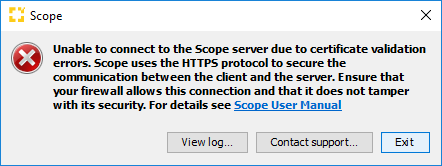
Make sure your firewall leaves the encryption intact.
Scope Runtime Functionality
Scope consists of the following components:
- Scope Server: This application runs in the Riege Software datacenter and provides all the data and processes.
- Scope Client: This application runs locally on the users workstation and provides the graphical user interface to communicate and interact with the Scope server.
- Scope Runtime: This application provides the Java Runtime Environment and manages download, update and correct launch of the Scope client.
If work on several different Scope servers is required Scope Runtime will handle download and launch of the different Scope client versions matching their respective Scope server.
Scope Runtime updates itself independently of Scope so that you always run Scope with the latest Java Runtime Environment. This guarantees that you will receive Java security updates and maintain compatibility to your system in a timely manner. In particular, this means that a new version of the Scope client/server application usually does not require a new version of Scope Runtime. Scope Runtime is therefore both downward and upward compatible with all Scope versions from version 11 upwards.
Command Line Parameters
| Parameter | Function |
|---|---|
| -q | unattended installation (installer only) |
Scope Runtime Release Schedule
There will be four releases of Scope Runtime (Scope follows a different schedule) per year published in February, May, August, and November.
Frequently Asked Questions
When will Scope Runtime be released?
Scope Runtime has been released to the public with Scope release 11
Where can Scope Runtime be obtained from?
The official download source for Scope Runtime is the Riege Software website at https://www.riege.com/scope/download/. There are no other official distribution channels.
How much disk space does Scope Runtime require?
Scope Runtime itself requires about 250 Megabytes of free disk space. Each version of Scope that is managed by the Scope Bootloader requires an additional 100 Megabytes of free disk space.
Is a local stand-alone Oracle Java Runtime Environment installation still required for Scope 11?
No. Scope Runtime contains a packaged version of the OpenJDK Java Runtime Environment that will be used for running Scope.
Do I need to buy support for Oracle Java from Oracle to run Scope?
No. Scope Runtime ships with a dedicated Java Runtime Environment based upon the OpenJDK project. You do not have to purchase a license or support from Oracle to run Scope.
What license does the OpenJDK Java Runtime Environment use?
The OpenJDK is licensed under the GNU General Public License, Version 2, with Classpath Exception.
Can I remove local installations of Oracle Java Runtime Environments from my machine?
If Scope is the only application that requires Oracle Java, then yes. If you have other applications installed that rely upon Oracle Java you should contact their respective vendor(s).
Can I run Scope without Scope Runtime?
No. Please contact us to discuss your specific requirements via our Scope Support Helpdesk (support@riege.com).
How secure is Scope Runtime?
All binaries provided will be digitally signed by Riege Software.
How does the Scope Runtime determine whether it requires an update?
Upon startup, the Scope Runtime will check the address https://getscope.riege.com/live/updates.xml to decide if an update is available. If yes, it will download the required update in the background and install it the next time you launch Scope. Exception: Scope for Microsoft® Windows Server.
Will future releases of Scope depend upon Scope Runtime?
Yes. Starting with Scope 11, all future versions of Scope will require the Scope Runtime. If this requirement changes, we will make a proper announcement a few months ahead.
How frequently is Scope Runtime updated?
Riege Software plans to release Scope Runtime four times per year (one per quarter). These regular updates will be announced approximately one month in advance and depend especially on the availability of new versions of the Java Runtime Environment. However, in the case of unscheduled security updates and bug fixes, intermediate versions are also released.
Can I start the Scope Runtime Installer in unattended mode?
Yes, by adding the flag -q to the command line. This will install Scope Runtime into the default directory. This can be especially helpful in Windows Server environments.
Version history
“Summer 2024” (17.9.0) - 2024/JUL/23
- Upgrade Java Runtime Environment (JRE) to 17.0.12
“Spring 2024” (17.8.0) - 2024/APR/22
- Upgrade Java Runtime Environment (JRE) to 17.0.11
“Winter 2024” (17.7.0) - 2024/JAN/30
- Upgrade Java Runtime Environment (JRE) to 17.0.10
- User-friendly dialog for situations where the Scope server isn’t available
“Fall 2023” (17.6.0) - 2023/NOV/03
- Upgrade Java Runtime Environment (JRE) to 17.0.9
“Summer 2023” (17.5.0) - 2023/AUG/29
- Upgrade to Java 17.0.8
- Small improvements in logging
“Spring 2023” (17.4.0) - 2023/MAY/03
- Upgrade to Java 17.0.7
“Winter 2023” (17.3.1) - 2023/MAR/23
- Improvements with file downloads
“Winter 2023” (17.3.0) - 2023/JAN/25
- Upgrade to Java 17.0.6
“Fall 2022” (17.2.1) - 2023/JAN/10
- Access token is now being passed with every access to Scope server.
“Fall 2022” (17.2.0) - 2022/NOV/02
- Upgrade to Java 17.0.5
“Summer 2022” (17.1.1) - 2022/OCT/06
- No fallback to downloading client jars from Scope server if Azure isn’t reachable. This allows Riege to better understand client jar download issues.
“Summer 2022” (17.1.0) - 2022/AUG/09
- Upgrade to Java 17.0.4
- Fixed inaccessibility of some Java modules
“Spring 2022” (17.0.0) - 2022/MAY/16
- Upgrade to Java 17.0.3
“Winter 2022” (11.21.0) - 2022/FEB/02
- Upgrade to Java 11.0.14
“Fall 2021” (11.20.0) – 2021/NOV/23
- Upgrade to Java 11.0.13
“Summer 2021” (11.19.0) – 2021/SEP/07
- Upgrade to Java 11.0.12
“Spring 2021” (11.18.0) – 2021/MAY/12
- Upgrade to Java 11.0.11
“Winter 2021” (11.17.0) – 2021/FEB/03
- Upgrade to Java 11.0.10
“Fall 2020” (11.16.0) – 2020/NOV/03
- Upgrade to Java 11.0.9
- Less aggressive Scope client cache cleanup (keeps 5 latest client versions).
“Summer 2020” (11.15.0) – 2020/AUG/17
- Upgrade to Java 11.0.8
- macOS binaries notarized by Apple.
“Spring 2020” (11.14.0) – 2020/MAY/26
- Upgrade to Java 11.0.7
- “Scope Runtime for Terminal Server” is now called “Scope Runtime for Windows Server”.
- Scope Runtime for Windows Server cannot be installed on Windows workstations any more.
- All Windows binaries have been signed with a hardware token to prevent Windows Defender SmartScreen warnings.
“Winter 2020” (11.13.1) – 2020/FEB/11
- Windows: Fixed bug where under certain circumstances a proxy was being used by mistake which led to connection errors.
“Winter 2020” (11.13) – 2020/FEB/04
- Upgrade to Java 11.0.6
- Fixed issue with chinese characters in user names under Windows
- Added indicator icon to Scope notifying of available Scope Runtime update
- Offer “Always upload” button when finding diagnostic data to upload
- User-friendly message dialog for connection errors
- Various bug fixes and improvements
“Fall 2019” (11.12) – 2019/NOV/19
- Upgrade to Java 11.0.5
- Errors are logged and can be transmitted to Riege Software for further analysis.
- All messages from Scope Runtime are now available in Dutch, French and Spanish.
11.11 – 2019/AUG/28
- Upgrade to Java 11.0.4
11.10 – 2019/MAY/16
- Upgrade to Java 11.0.3.
- macOS: Improve background image of DMG file.
- Windows: Improve display of Scope Runtime version information in the Windows Control Panel.
11.9 – 2019/MAR/05
- Windows 32-bit: Fixed Installer crashing in some Windows 32-bit environments.
11.8 – 2019/FEB/01
- macOS: Fixed the name of the Dock Icon of subsequently started processes.
- Uninstalls any previous versions of Scope Runtime on update.
11.7 – 2019/JAN/29
- Upgrade to Java 11.0.2.
- Show better error messages when the HTTP connection fails due to certificate validation errors.